Open topic with navigation
Maintaining Service Classifications
- Service Classification refers to the types of services provided by the suppliers.
- It can be classified into Category, Sub-Category, Service Type and Action Item.
Menu
| File |
> |
Customisations |
> |
Service Classification |
Mandatory Prerequisites
There are no Mandatory Prerequisites related to creating a Service Classification.
Screenshot and Field Descriptions
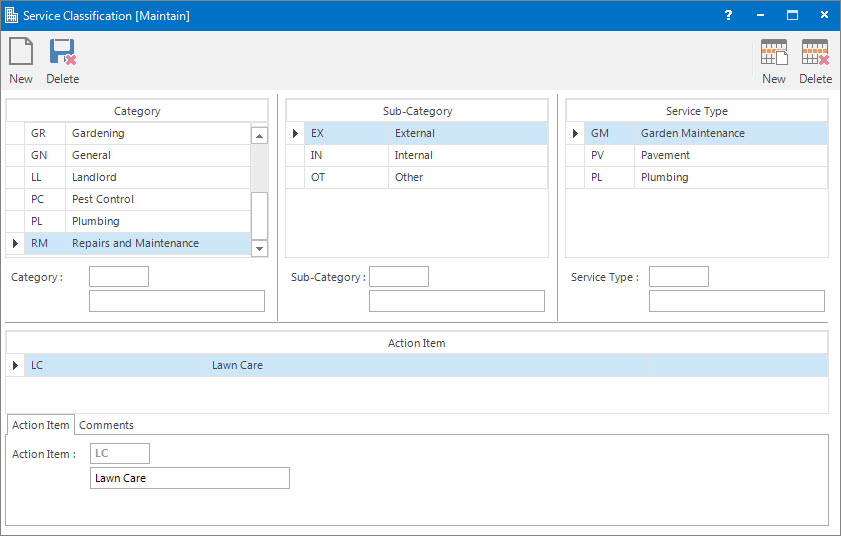
Category table: this displays entries for the Category level of the Service Classification.
 Category: this is the identifier for the Category.
Category: this is the identifier for the Category.
 Category-Name: this is the descriptive name of the Category.
Category-Name: this is the descriptive name of the Category.
Sub-Category table: this displays entries for the Sub-Category level of the Service Classification.
Sub-Category: this is the identifier for the Sub-Category.
Sub-Category-Name: this is the descriptive name of the Sub-Category.
Service Type table: this displays entries for the Service Type level of the Service Classification.
Service Type: this is the identifier of the Service Type.
Service Type-Name: this is the descriptive name of the Service Type.
Screenshot and Field Descriptions: Action Item Tab

Action Item Table: this displays entries for the Action Items related to the Service Type.
Action Item: this is the identifier of the Action Item.
Action Name: this is the descriptive name of the Action Item.
Screenshot and Field Descriptions: Comments Tab

Comments: this is the additional information related to the Action Item.
How Do I : Add a new Service Classification
- At the Category field, enter a new Category level ID.
- At the Category-Name field, enter a name of the Category.
- Click the Right Hand Side Application tool-bar push button: Add.
- Repeat these steps to enter further Category levels.
- If the Sub-Category levels need to be entered, click the row in the Category table to add them to.
- At the Sub-Category field, enter a new Sub-Category level ID.
- At the Sub-Category-Name field, enter a name of the Sub-Category.
- Click the Right Hand Side Application tool-bar push button: Add.
- Repeat these steps to enter further Sub-Category levels.
- If Service Type levels need to be entered, click the row in the Sub-Category table to add them to.
- At the Service Type field, enter a new Service Type level ID.
- At the Service Type-Name field, enter a name of the Service Type.
- Click the Right Hand Side Application tool-bar push button: Add.
- Repeat these steps to enter further Service Type levels.
- If Action Item levels need to be entered, click the row in the Service Type table to add them to.
- On the Action Item tab, in the Action Item field, enter an new Action Item level ID.
- At the Action Name field, enter a name of the Action Item.
- On the Comments tab, enter any additional information related to the Action Item if required.
- Click the Right Hand Side Application tool-bar push button: Add.
- Repeat these steps to enter further Action Item levels.
- Click the Left Hand Side Application tool-bar push button: Add.
- Confirm that you wish to save the record.
How Do I : Modify an existing Service Classification
- Service Classifications will display in the Category table.
- To display Sub-Categories in the Sub-Category table, click the Category level in the Category table.
- To display Service Types in the Service Type table, click the Sub-Category level in the Sub-Category table.
- To display the Action Items in the Action Item Table, click the Service Types on the Service Type table.
- For the maintenance of the Service Classifications items, the user has the following options:
- Add a new Service Classifications item for any of the levels, by entering a new ID and Name under the appropriate table then click the Right Hand Side Application tool-bar push button: Add.
- Change an existing Service Classifications item for any of the levels, by double clicking on the item in the appropriate table, changing its Name then click the Right Hand Side Application tool-bar push button: Change.
- Delete an existing Service Classifications item for any of the levels, by double clicking on the item in the appropriate table, then click the Right Hand Side Application tool-bar push button: Delete.
- If any of the Service Classifications item entry fields need to be cleared, click the Right Hand Side Application tool-bar push button: Wipe.
- Click the Left Hand Side Application tool-bar push button: Change.
- Confirm that you wish to change the record.
As Service Classification are structured in a hierarchy, when you delete an item at a particular level all the items at levels below are also deleted.
Related Topics
Service Classification is associated with the following Topics:
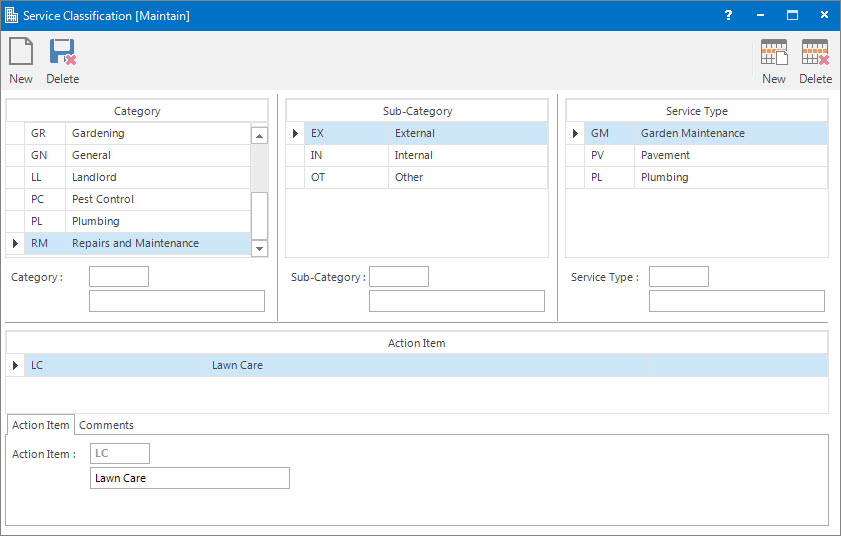
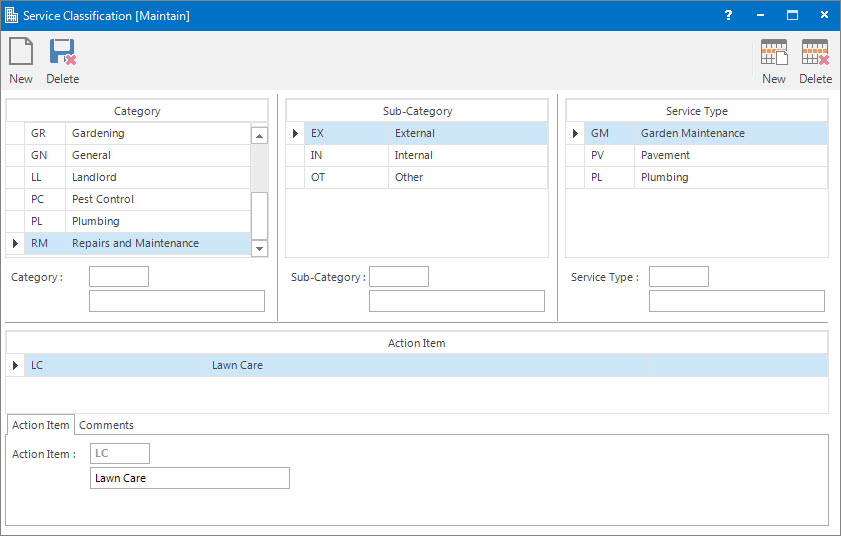
Category: this is the identifier for the Category.
Category-Name: this is the descriptive name of the Category.

